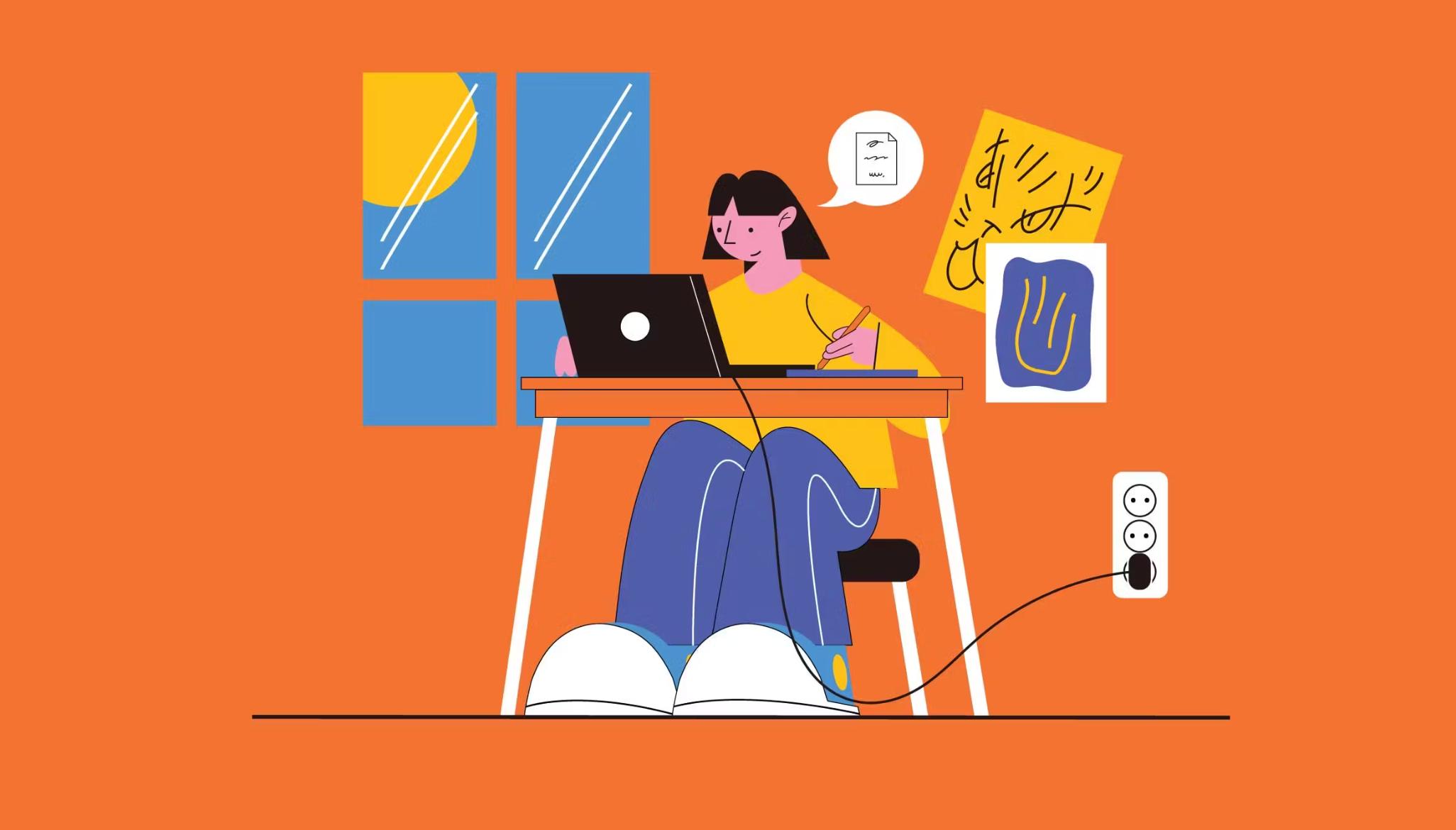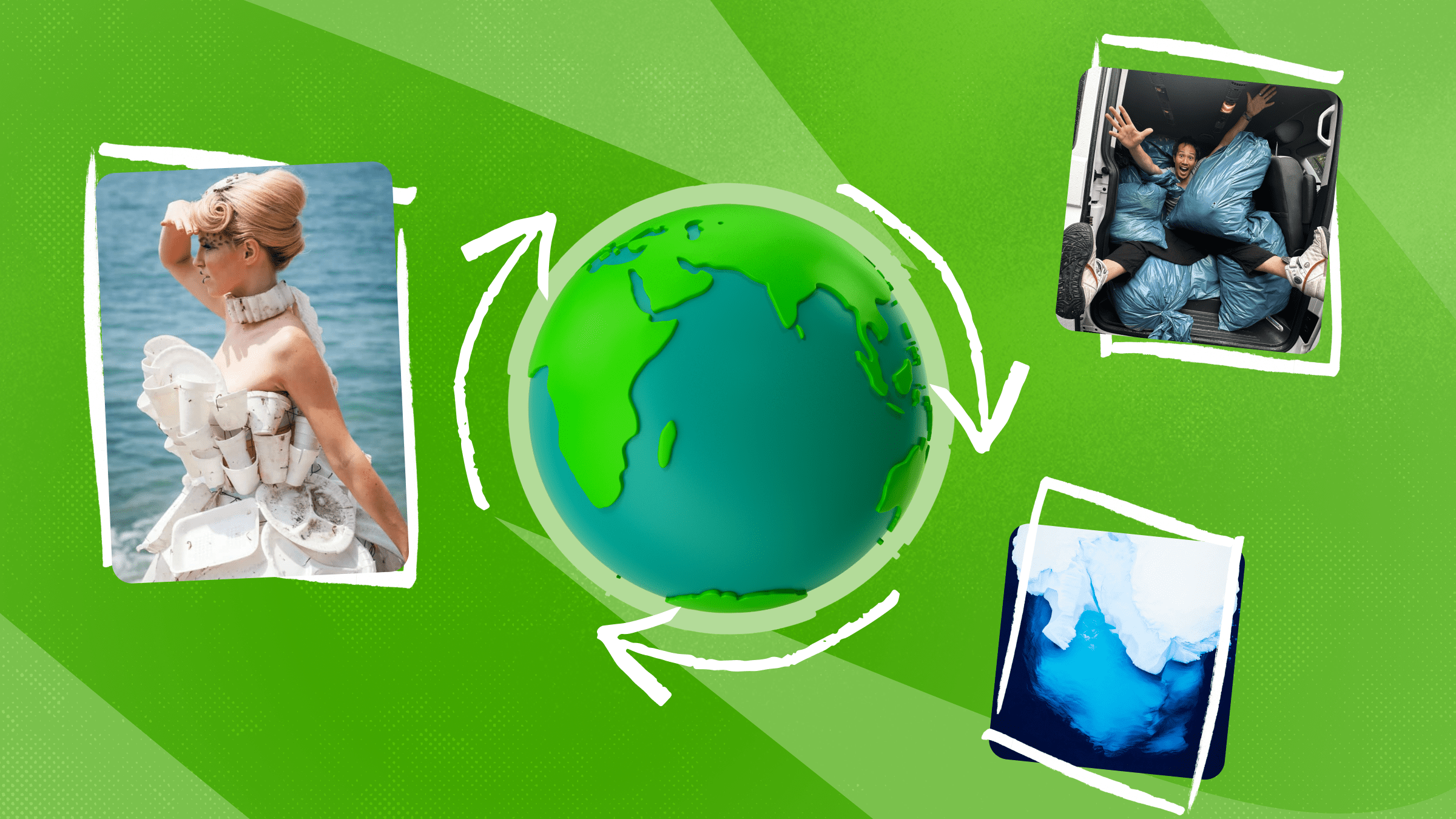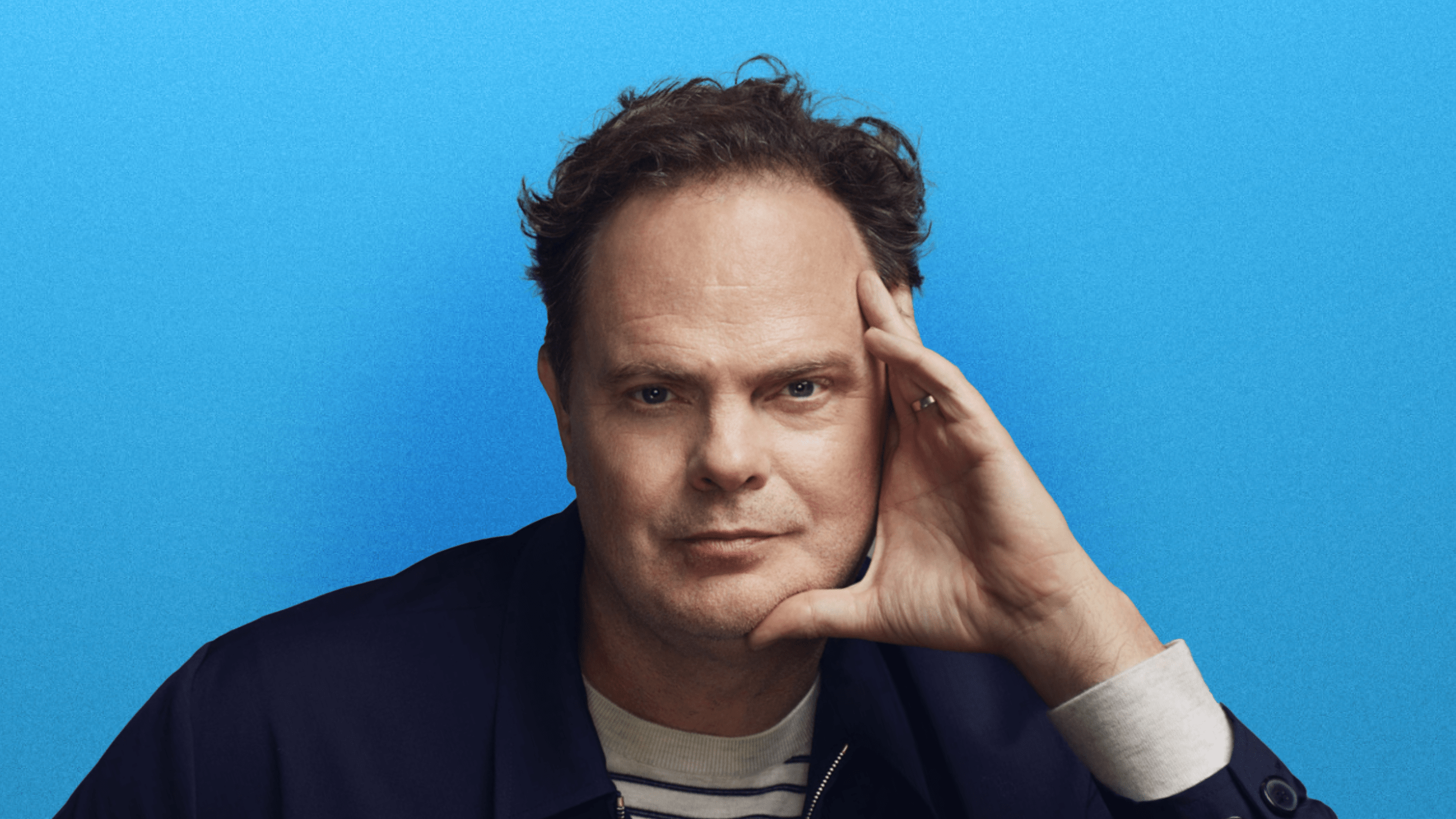What they RGB AND CMYK, and how can you keep the colors bright and vivid in your designs.
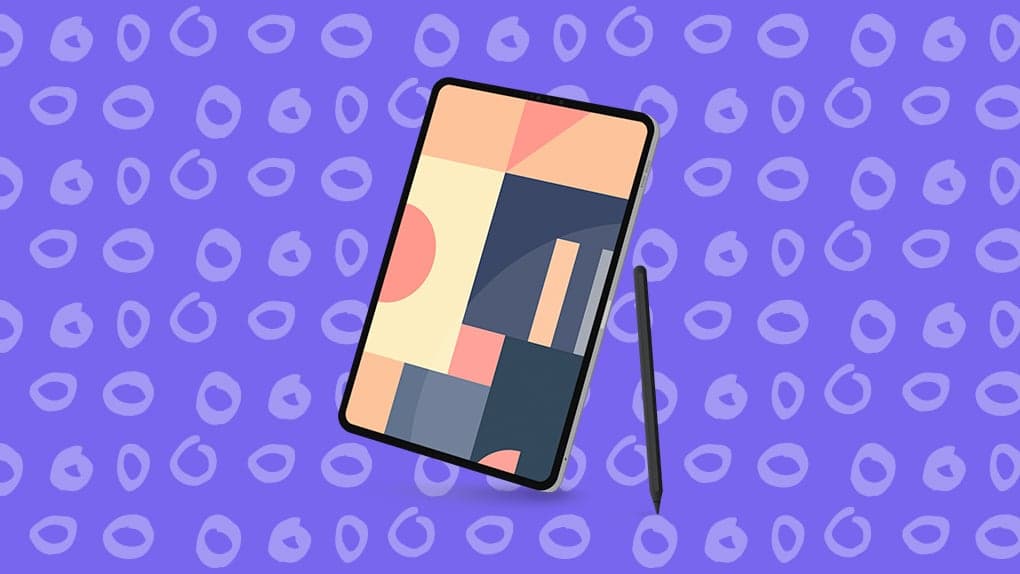
Color plays an important role in everyday life. It can affect your mood, your impression of a brand, and even influence your buying choices. Getting the color right in your designs is crucial if you want to convey the right message.
But as a designer, you should also know which color system to use if you want your design to look as intended. Knowing which color system to use will be a lot easier when you know how your design will be used.
There are two major color systems in the digital and print design industries: the RGB color system and the CMYK color system. In this article, we’ll explain the difference between the two and show you how you can easily switch between them in Photoshop, Illustrator, and InDesign.
In short:
- RGB = Red, Green, Blue. Use for digital designs.
- CMYK = Cyan, Magenta, Yellow, and Key. Use for anything printed.
What is RGB?
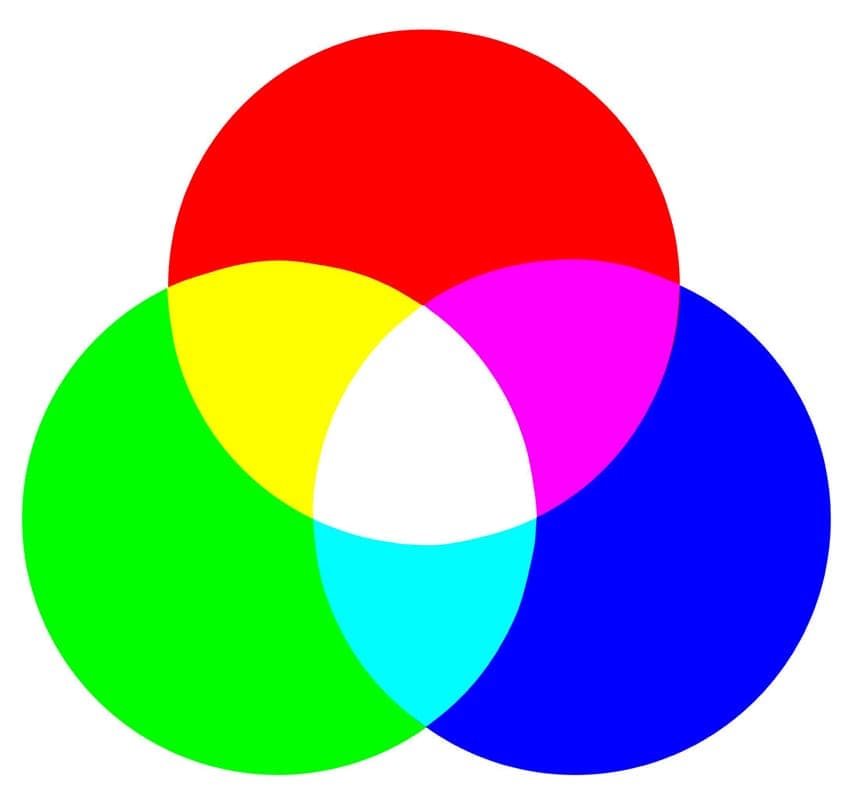
RGB stands for Red, Green, and Blue. It’s used exclusively in the digital design industry because it represents the same colors used in computer screens, TV screens, as well as mobile device screens.
It’s an additive color system which means that the primary colors are added together in various combinations to produce a much wider spectrum of colors. These colors are produced by blending light itself by superimposing the red, green, and blue light beam. Without any intensity, each of those colors will be perceived as black, while full intensity will make them appear white.
It’s also worth mentioning that different intensities of each color will produce the hue of a particular color. The resulting color will also appear more or less saturated depending on the difference between the most and the least intensive color.
When Should you Use the RGB Color System?
As a general rule of thumb, the RGB color system should be used only in digital designs, most commonly when designing for the web. This includes designing websites and imagery and graphics for use on websites and social media.
If you want to use those designs in print, you will have to convert it to the CMYK color system.
What is CMYK?
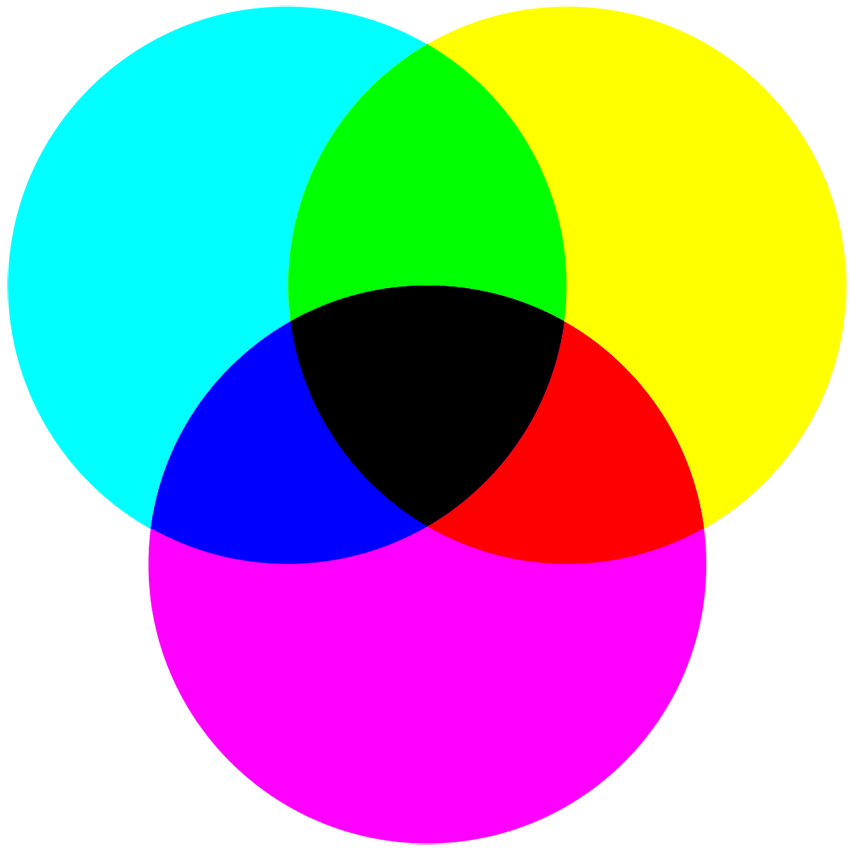
CMYK stands for Cyan, Magenta, Yellow, and Key (Black). Black, in this case, is referred to as key because it is used in the key plate which is responsible for adding the contrast and the detail for the final image.
The CMYK color system is most commonly referred to as the four-color process because it uses four different colors to produce different hues. The black color here is used because the other three colors combined cannot produce a fully saturated black.
Unlike the RGB color system, CMYK is a subtractive color model because the printed ink reduces the light that would normally be reflected. The inks used subtract the brightness from a white background from those four colors.
The CMYK colors are mixed during the printing process which can sometimes cause minor inconsistencies. For that reason, you should always look at the printed proof of a given project before going through with the full print run.
When Should you Use CMYK?
As hinted in the previous section, CMYK is the recommended color system for any material that will be printed. This includes business cards, brochures, letterheads, and any other business collateral.
Since this color model is the only one that can produce the greatest accuracy when printing color photography, it should be your primary choice for any print job that uses more than four colors.
How to convert RGB to CMYK
Nowadays, most design software is set to the RGB color system. If you’re designing for the web, that’s fine, but if your project is intended for print, you need to switch from RGB to CMYK.
Here’s how to do it in the Adobe programs which are considered the industry standard.
- In Photoshop, click Image > Mode > CMYK Color.
- In Illustrator, click File > Document Color Mode > CMYK Color.
- In InDesign, click Window > Color, then click the dropdown button in the upper right corner and select CMYK.
But what happens if you need to design for both print and web for the same project? In that case, it’s recommended to start with the CMYK model and design all the print assets first. Then, switch to the RGB model and design the assets for the web. Doing so will give you a closer match in colors as RGB has a wider range of colors which may turn out quite pale when you convert them to CMYK.
Watch: RGB vs. CMYK Explainer
CMYK and RGB Templates and Resources
Knowing the difference between RGB and CMYK is crucial if you’re a designer. However, designing from scratch may not always be feasible. That’s where various templates and resource packs come in handy.
But, even if you’re using a graphic pack or stock item, you still need to make sure they were designed in the correct color system, unless you want to spend time converting them and correcting possible mistakes yourself.
Thankfully, marketplaces such as GraphicRiver and Envato Elements have plenty of stock items that utilize the corresponding color systems. Below are a few examples that might just save you a few hours on your next project.
1. 10 Geometric Business Cards Bundle
























Designing your own business card may seem like a daunting undertaking, but it doesn’t have to be, if you’re using a stylish template as a base. These clean, geometric design business cards pack a colorful punch!
2. Facebook Cover Template Technology


Add a pop of color to your brand’s Facebook page, with these incredibly versatile header designs. They’re not only great from a design perspective: you can easily maintain the same style and feel, while swapping them out to accompany any campaign you may be running at any given time.
3. Business Proposal Template






Make sure your next business pitch is a hit, by showing off your services and potential to deliver, in a clear and bright package. This business proposal template can be defined as ‘multipurpose’ given the various number of custom slides. It shines with its modern, clean and simple design and bright yellow & contrasting black theme.
4. Flat Icons














This is a gigantic package of flat icons that you’ll ever need, featuring icons from more than 30 categories, including but not limited to: Audio, Buildings, Design, Devices, Food & Drinks, Money & Shopping, Holidays, Locations, Space, Landscapes, Transportation, Sports etc. They also come with a circle background, for added versatility. In addition to that, you’ll also find 5 sets of icons exclusively designed with squared backgrounds.
Using the correct color mode for your projects saves you time and it also helps your final project to look as intended whether you use it on the web or in print. You’ll also be able to spot any potential issues with your design and correct them before sending them off to the client. Learn more about RGB vs. CMYK on Envato Tuts+, where you can also learn some other key design terms.
Remember to always check the color mode in your design software and adjust it accordingly as well as asking your client for the intended use of the final product. And if you need graphic resources, Envato Elements is an invaluable resource you can use as much as you need, for a monthly subscription! Alternatively, be sure to check out our Graphic River marketplace and search for templates that can help you cut back on design time dramatically.